


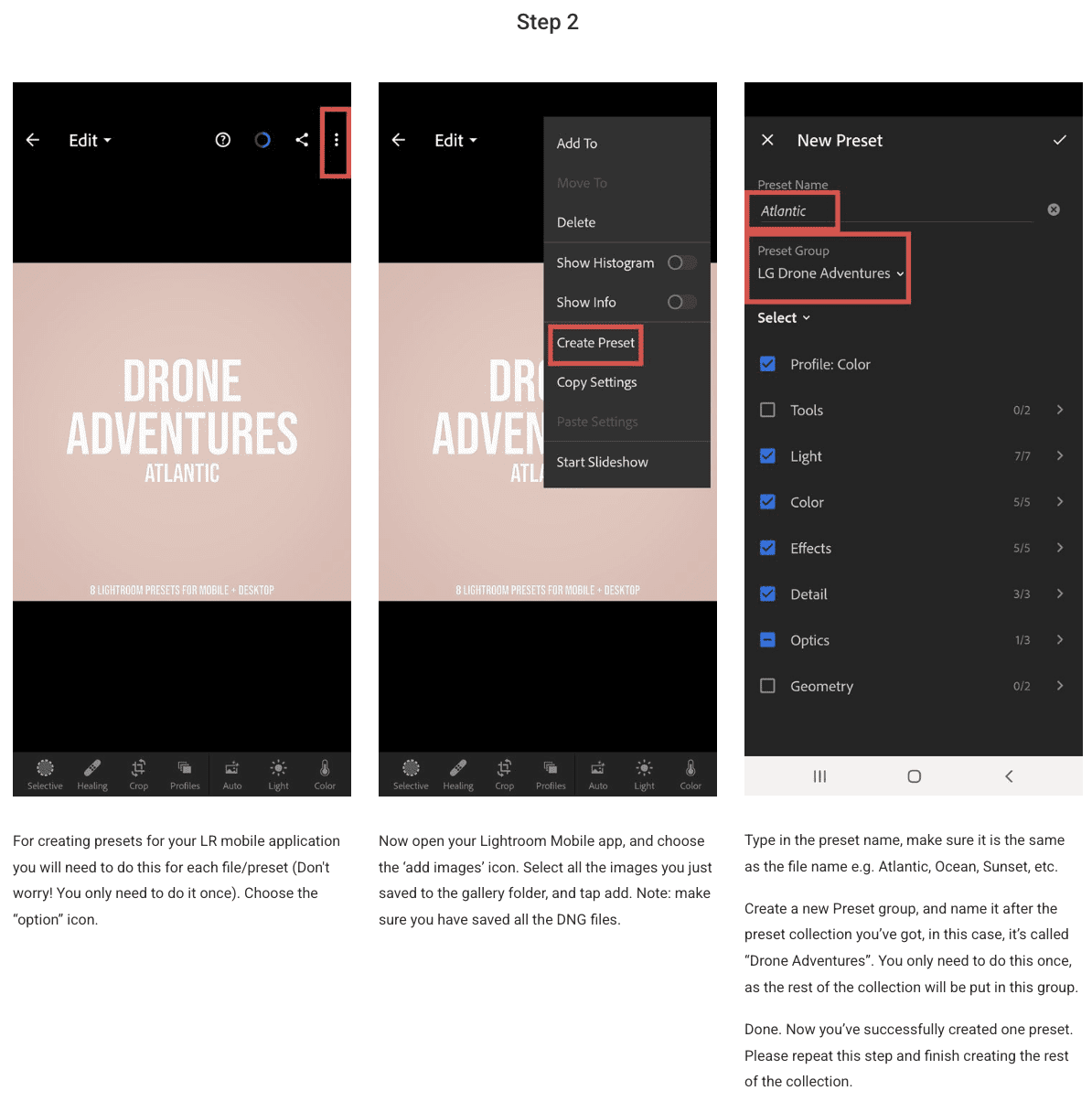
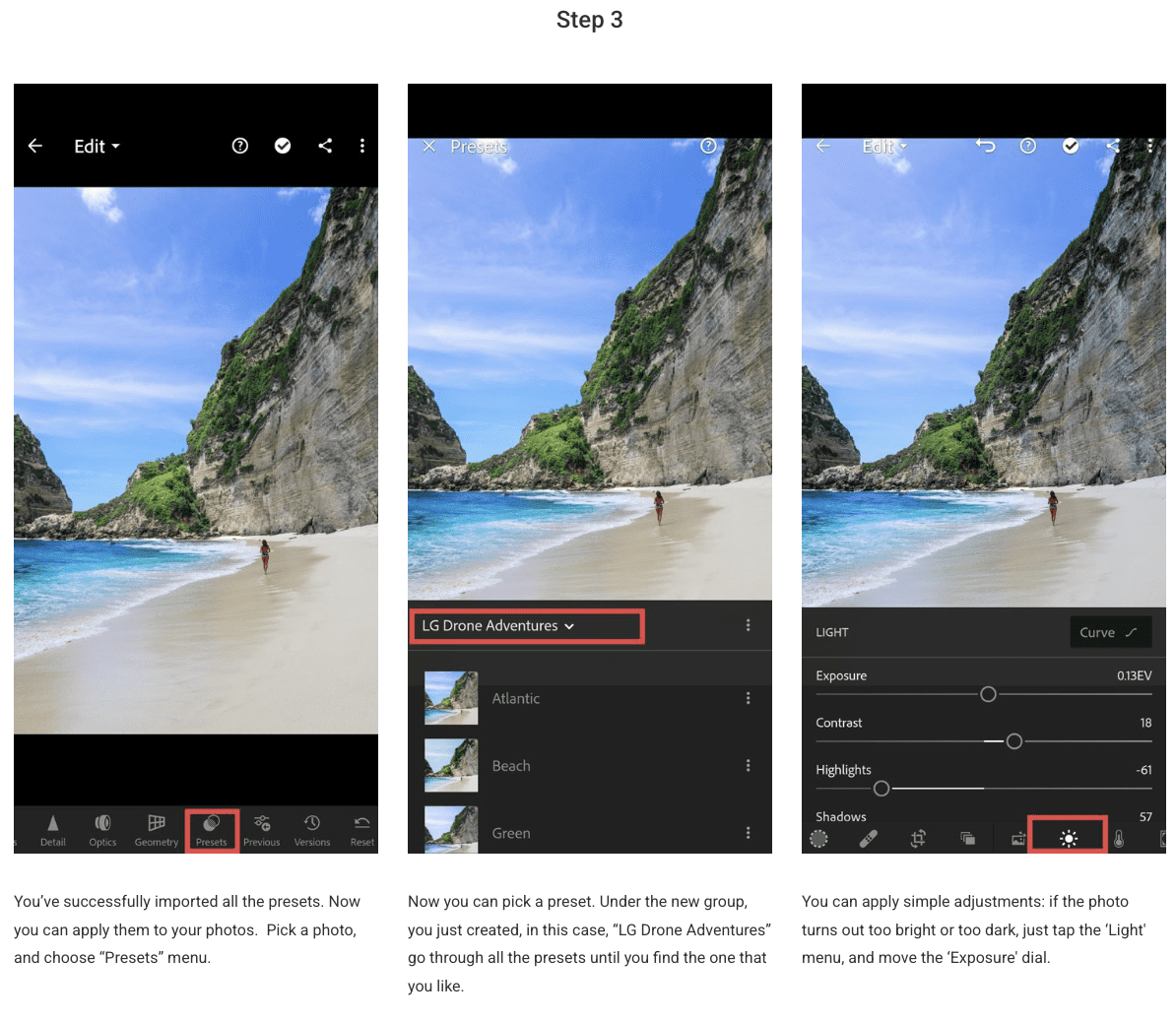
How to Install Lightroom Presets on Desktop
Before we get started, please make sure you have the latest Lightroom installed on your computer.
Download the .zip file with all presets (.xmp) on your computer after purchasing them. Extract the .zip file (desktop version) with the presets that you downloaded. The desktop presets should be in a folder called either Desktop Presets Drone Adventure/Bali/Nature is Calling/Travel Essentials (depending on which pack you purchased)
Open Lightroom CC and click on the edit icon at the top right. The icon looks like three sliders—three horizontal bars with circles on them. At the bottom on the screen you will see a Presets button. The presets panel is now revealed.
Click on the icon of three dots at the top. In the dropdown menu select Import Presets. Place the preset folder and restart Lightroom. Your new presets should appear in the Presets panel. All of the presets will now be listed in the Presets panel.
Troubleshooting:
Make sure the folder you copied into the Develop Presets folder actually holds the presets and not another folder.
Do NOT check “Store Presets With Catalog.” This setting is found to the left of “Show Lightroom Presets Folder” in your Preferences menu. If you have multiple catalogs, your presets will not show up in additional ones.
